To get acquainted with Android and Eclipse, I have implemented a simple XMPP client and released it at Google Market. XMPP -also known as Jabber- is a widely used communication protocol, amongst others used by Google Talk and Facebook. This page provides additional information about Simple XMPP Client.
Features
- Connect and disconnect to a XMPP/Jabber server. Tested with Google Talk, Facebook, jabber.org and Erlangd jabber server.
- Chat with friends in your roster.
- Set your own status to Available, Away, Do not Disturb and Offline.
- Subscribe to new friends.
- Set nickname for friends in your roster and remove friends.
- Text-based smileys are replaced by Android-style emoticons in messages
Documentation
When firing up this client for the first time, the screen below is shown.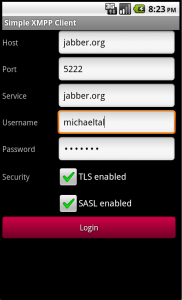
This example demonstrates how to connect to jabber.org. Userid @ Service represents your JID. Click Login to connect to the jabber server.
Once you are connected, your roster is fetched from the server and displayed in the first Tab (see next screenshot).
For every friend in your Roster, his or her status is shown through little icons. The nickname of each friend is shown if it is set in your roster; otherwise the JID of the friend is shown. You can set a nickname yourself by doing a long-tap on a person’s name or JID in your roster and select ‘set alias’.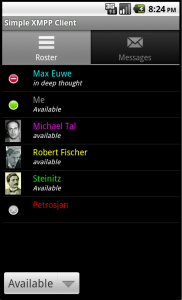
If you select one of your friends (with a single tap), the client takes you to the Message screen (second Tab). Now, below you can enter chat messages and by pressing Send, they will be sent to the friend you have previously selected.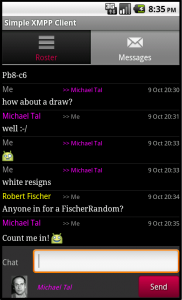
Every message shows the sender at the left side, the receiver at the right, marked by “>>” and the chat message below. A palet of 10 colors is used to mark friends in their own color, matching the color in the Roster view. At the bottom of the Message tab the friend is shown who will receive messages that you send.
When new messages arrive or a friend changes his status, a sound is played. Under Menu -> Preferences you can switch on or off things like sound, notifications, etc.
Enjoy,
Download
Simple XMPP client at Android Market
Connection examples
Go to connection examples for details how to connect to some well known services.
Credits
Simple XMPPClient uses the Smack library: https://www.igniterealtime.org/projects/smack/
Changelog
Screenshots
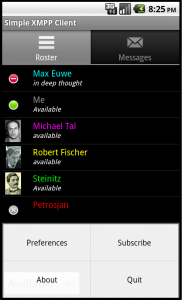 |
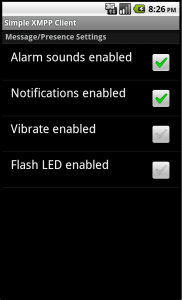 |
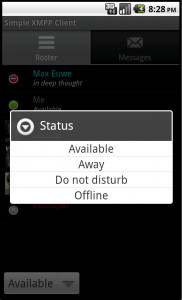 |
| Main menu | Preferences | Set presence |
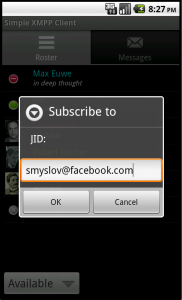 |
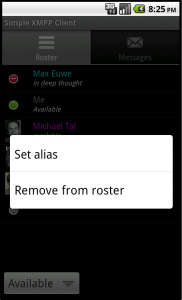 |
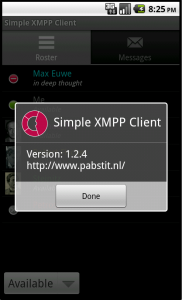 |
| Subscribe to a friend | Menu long tab | About |
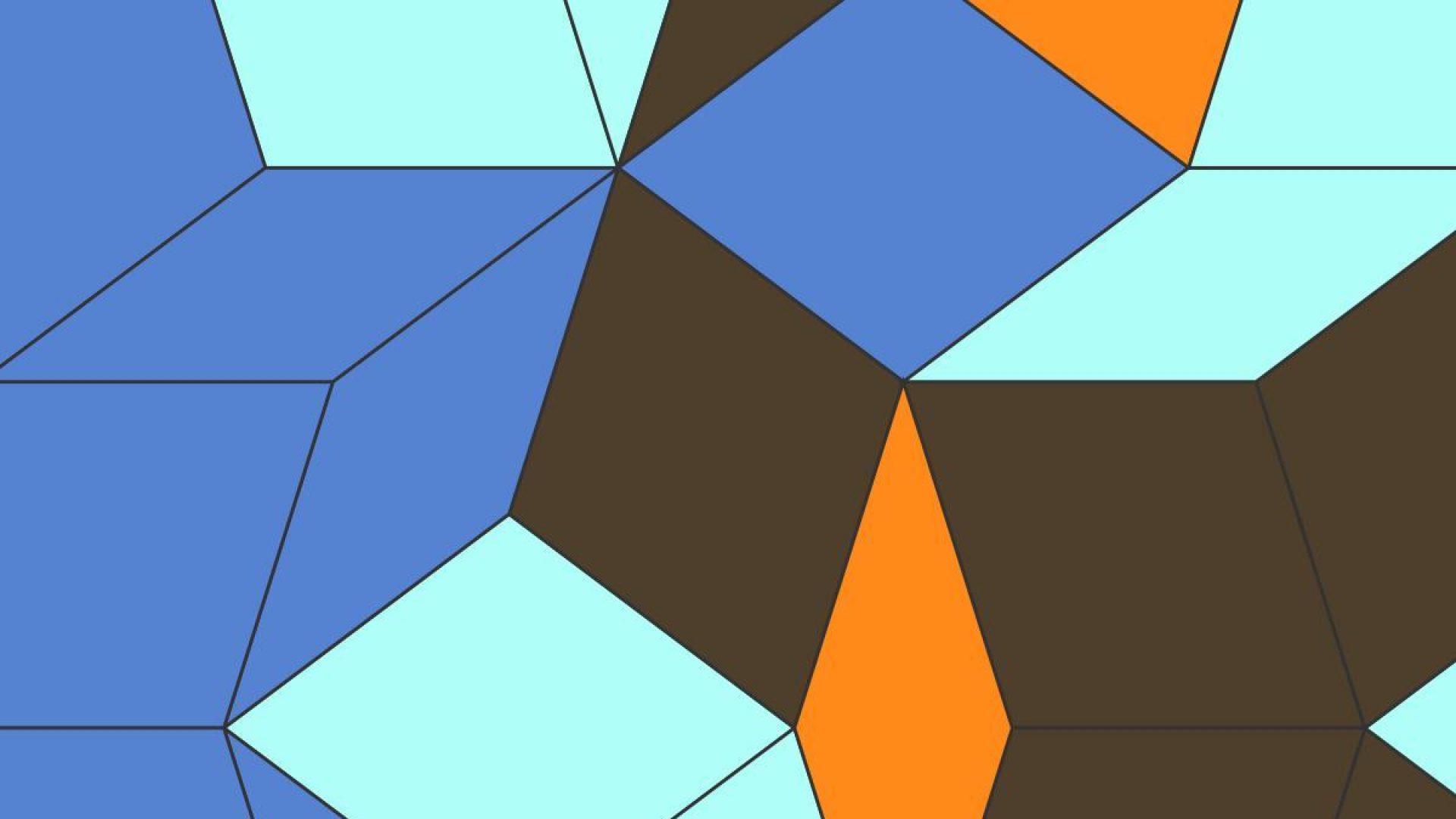
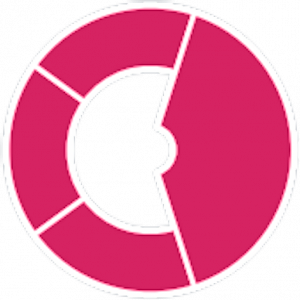
Thanks for the share!
Nancy.R
I can’t login in facebook with this client 😐
Well, I can login to facebook chat but the roster is empty. This is how I did manage to connect:
1. at Facebook, create a username (accountsettings -> username).
2. xmppclient settings:
– host: chat.facebook.com
– port: 5222
– service: chat.facebook.com
– username: the name you entered at facebook
– password: facebook password
– security: disable TLS, enable SASL
Hope this helps, otherwise let me know. I will have a look at the empty roster.
Facebook notes: At first, when I tried to change my username, I kept on getting notices from Facebook that I had to verify my account. I had to do that by supplying a mobile phone number in the mobile section of accountsettings. After confirmation, I received a code on my phone that I had to fill in at Facebook. Once that was done, I was able to change my Facebook username.
Much appreciated for the information and share!